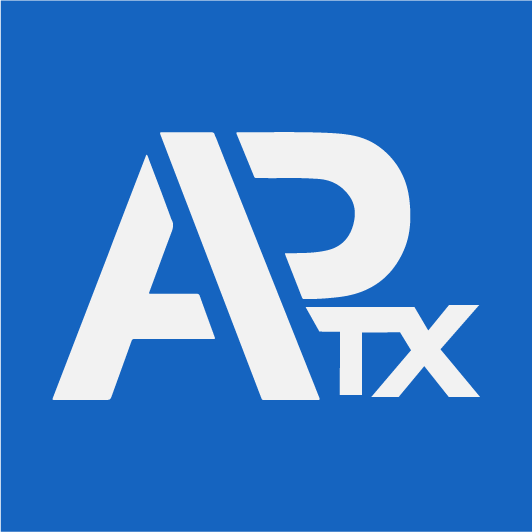Our “View All Inventory Counts” feature allows you to view all the inventory counts in one place. This feature is designed to give you a clear overview of the inventory count, which helps you to manage your inventory more efficiently.
To access this feature, simply click on “View All Inventory Counts” within your APTX dashboard. Once you’re on the page, you can search for an inventory count. Alternatively, you can use the filter options to narrow down your search by selecting any of the available options.
The filter options include: “All“, “Open“, “In progress“, “Completed“, “Approved“, “Cancelled“, and “Rejected“. With these filter options available, you can quickly locate the inventory counts that you need to review.
The inventory count page shows critical information such as the warehouse, date of count, status, and whether the count is “full location” or “partial location“. This data provides valuable insights that can help you make informed decisions regarding your inventory.
To begin a count, simply click on “Begin Count,” select the proper quantity that is expected for the particular inventory item, and click this  to mark the count as “complete” when you’re finished. This process ensures that your inventory count is updated in real-time, which reduces the likelihood of errors and inaccuracies.
to mark the count as “complete” when you’re finished. This process ensures that your inventory count is updated in real-time, which reduces the likelihood of errors and inaccuracies.