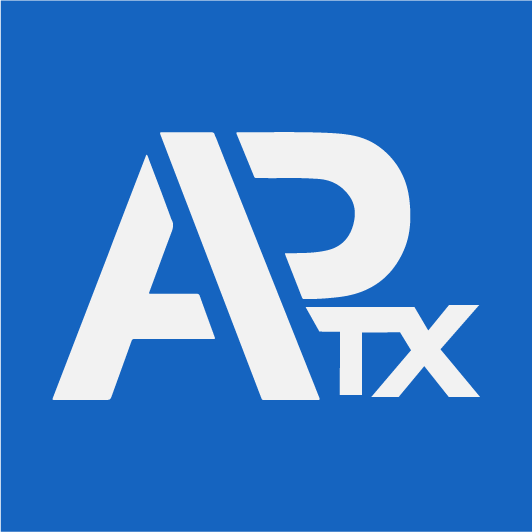To assign work orders to a workstation, navigate to the Work Order Prioritization page under the Manufacturing submenu. This page displays a list of all work orders and offers sorting and search options. The search function allows searching for work orders by reference, and the available filters include All, Open, Await Stock, Workstation, Order Date, Fulfillment Date, and Clear Filters.
The work order list is dynamic and features an add checkbox for selecting work orders for prioritization. However, only work orders with sufficient stock (green) can be selected. Work orders that are awaiting stock (red) require sufficient stock before they can be prioritized for manufacturing. Selecting any work order row displays the BOM items required for that work order, highlighting any out-of-stock items in red.
The station column shows a list of workstations capable of manufacturing the SKU under the relevant work order. By default, the default workstation for the SKU is pre-selected. However, it is possible to change to a different available workstation if necessary. After selecting work orders, clicking the next button takes you to the prioritization screen, where work orders can be selected for manufacturing by clicking the checkbox. The workstation can also be modified at this stage.
The prioritization screen allows drag-and-drop sorting of work orders, with the top work orders taking precedence over the lower ones. If stock is depleted, the work order status will change to “Out of Stock” and cannot be assigned.